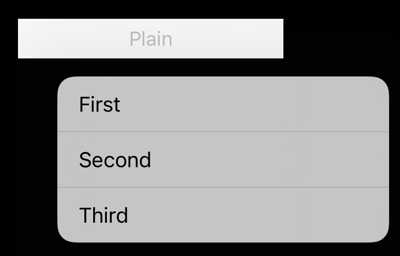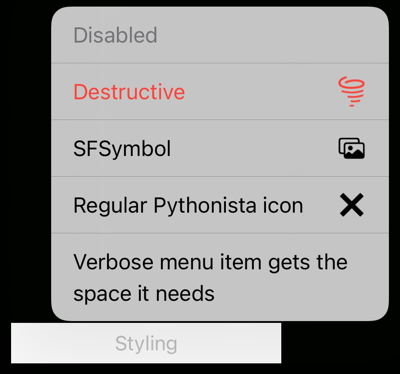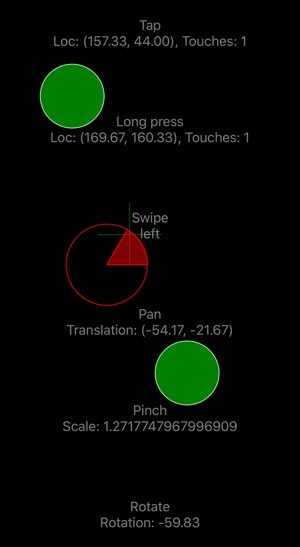This is a convenience class for enabling gestures in Pythonista ui applications, including built-in views. Main intent here has been to make them Python friendly, hiding all the Objective-C stuff.
Get it from GitHub.
For example, do something when user swipes left on a TextView:
def swipe_handler(view, swipe_start_location):
print ‘I was swiped, starting from ‘ + str(swipe_start_location)
tv = ui.TextView()
gestures = Gestures()
gestures.add_swipe(tv, swipe_handler, direction = Gestures.LEFT)
These gestures and methods are provided:
*add_tap(view, action, number_of_taps_required, number_of_touches_required)
add_long_press(view, action, number_of_taps_required, number_of_touches_required, minimum_press_duration, allowable_movement)add_pan(view, action, minimum_number_of_touches, maximum_number_of_touches, set_translation)add_screen_edge_pan(view, action, edges)(see below for possibleedgesvalues)add_pinch(view, action)add_rotation(view, action)add_swipe(view, action, direction, number_of_touches_required)(see below for possibledirectionvalues)
In all cases, only the view and action (event handler function like the swipe_handler in the example) are required. Refer to the UIKit UIGestureRecognizer documentation on usage and default values.
Corresponding handler signatures are (representative names only, use whatever is convenient for you):
tap(view, location)- same for long presses and swipes (where the location is the where the swipe began)pan(view, location, absolute_translation, velocity)- same for pans from the screen edgespinch(view, location, scale, velocity)rotation(view, location, rotation, velocity)
scale, rotation and velocity are numbers. location and velocity values are ui.Point instances with x and y members.
Possible screen edge pan edges values are (only one of these): Gestures.EDGE_NONE, Gestures.EDGE_TOP, Gestures.EDGE_LEFT, Gestures.EDGE_BOTTOM, Gestures.EDGE_RIGHT, Gestures.EDGE_ALL
Possible swipe direction values are (one or a list of these; if you need to know the actual swipe direction, add different directions as separate gestures):Gestures.RIGHT, Gestures.LEFT, Gestures.UP,Gestures.DOWN
All of the add_x methods return a recognizer object that can be used to remove or disable the gesture as needed:
remove(view, recognizer)disable(recognizer)enable(recognizer)
You can also remove all gestures from a view with remove_all_gestures(view).
NOTES:
- To bridge the Objective-C and Pyyhon worlds, all the gestures depend on the Gestures instance used to create them being live, so retain the reference to it or Pythonista will crash when the gesture is detected.
- Single Gestures instance can be used to add any number of gestures to any number of views.
- If you need to create a lot of dynamic gestures in a long-running, make sure to explicitly
removethem when no longer needed, to avoid a memory leak.